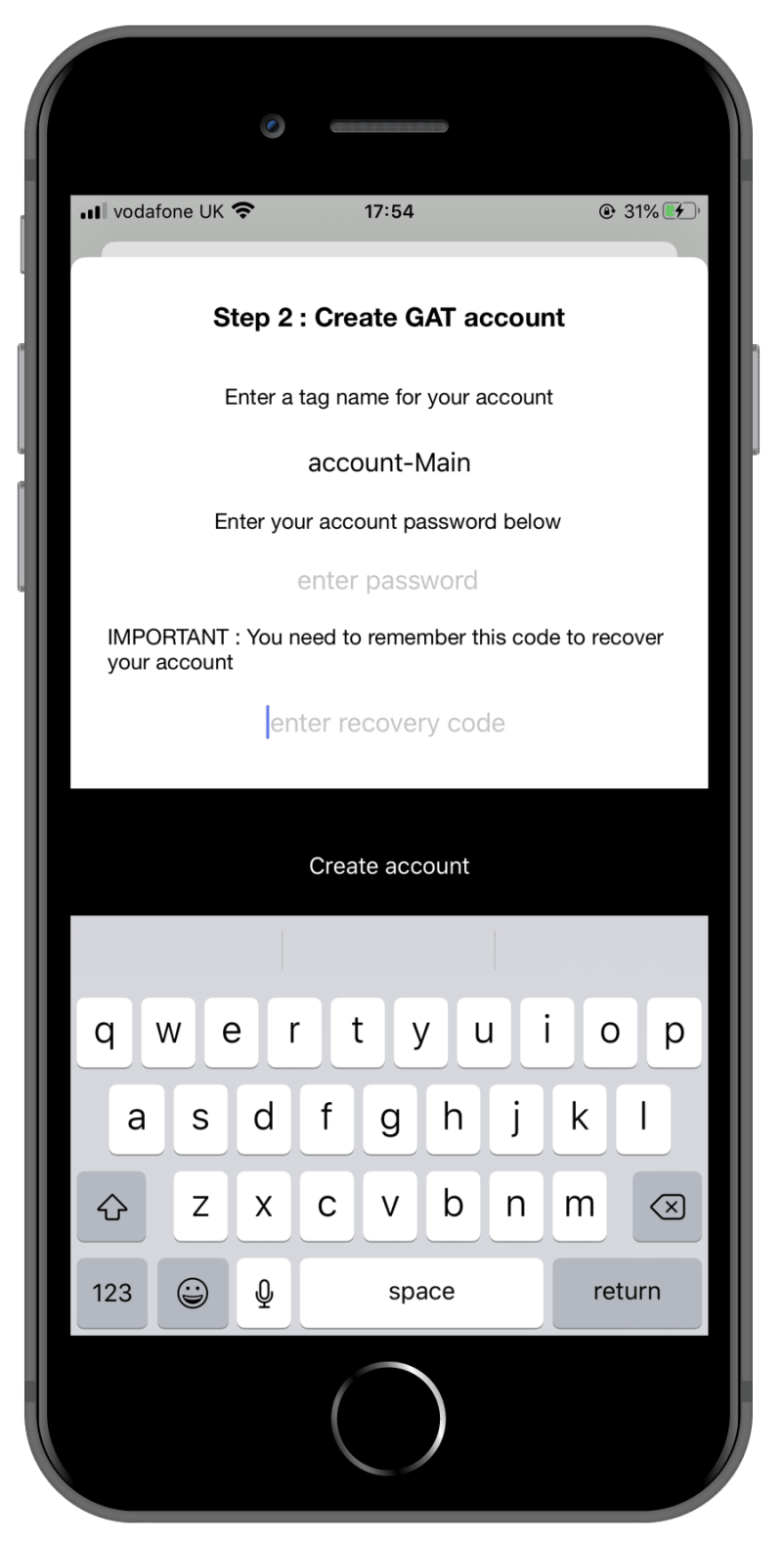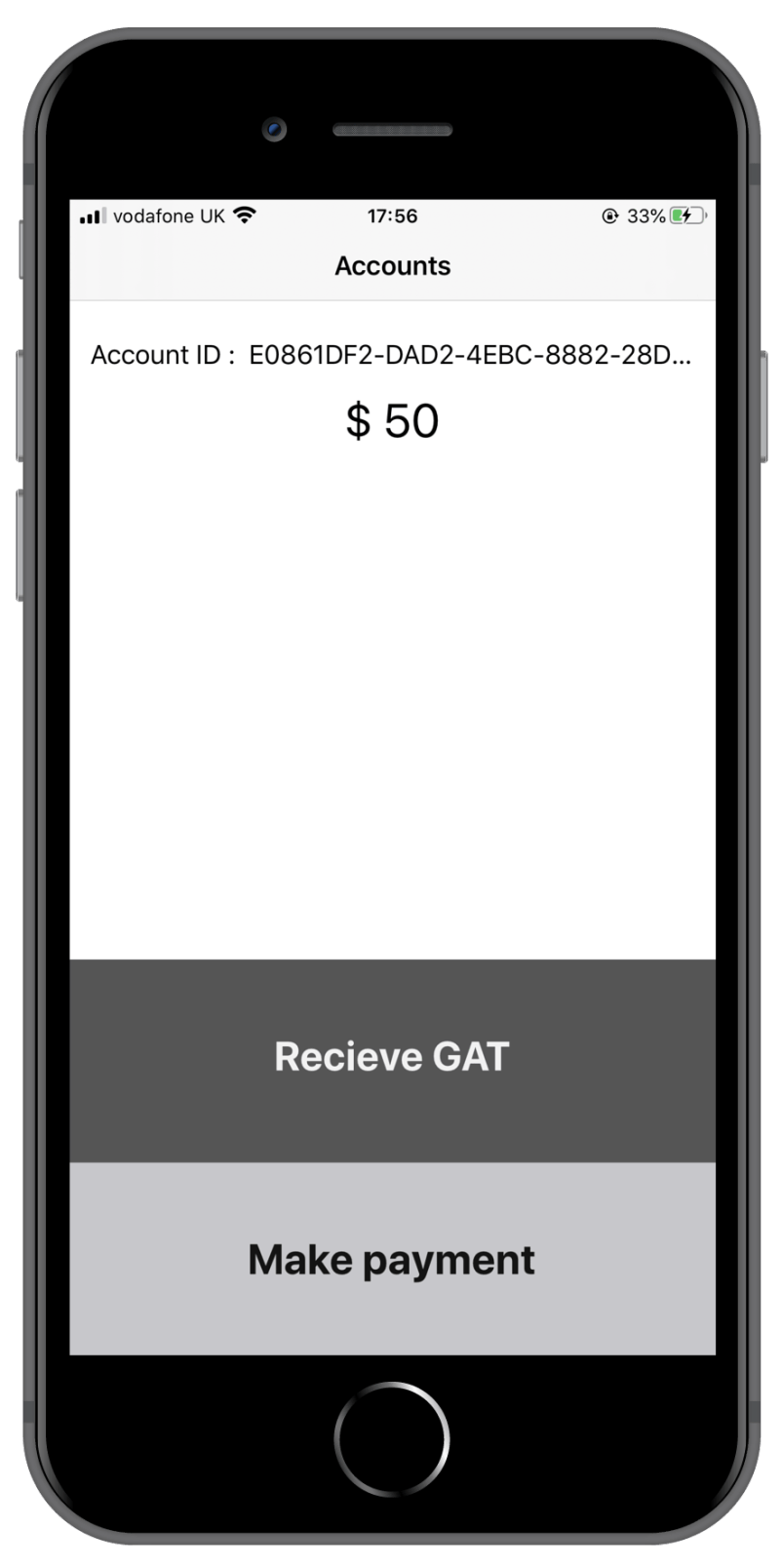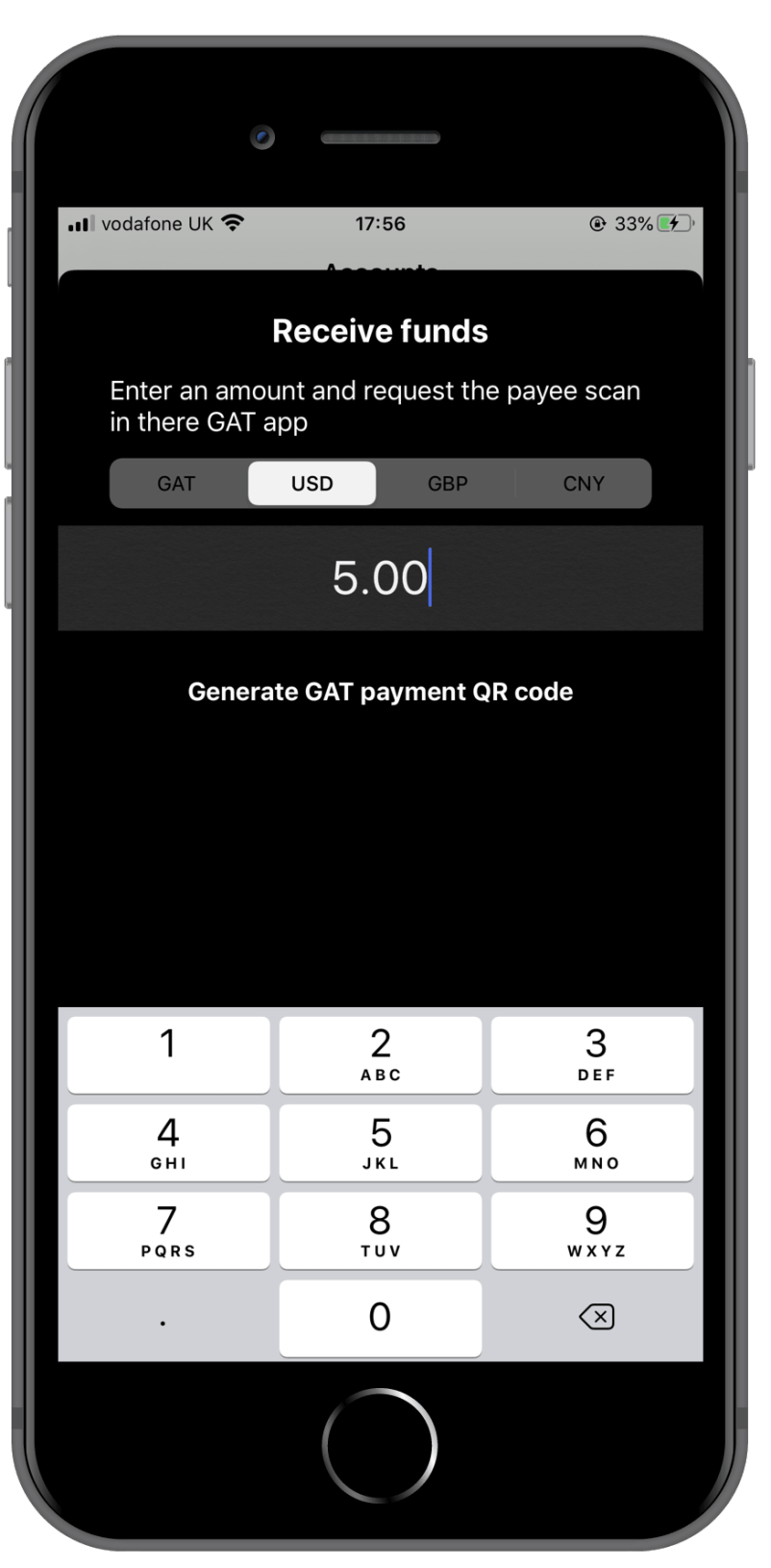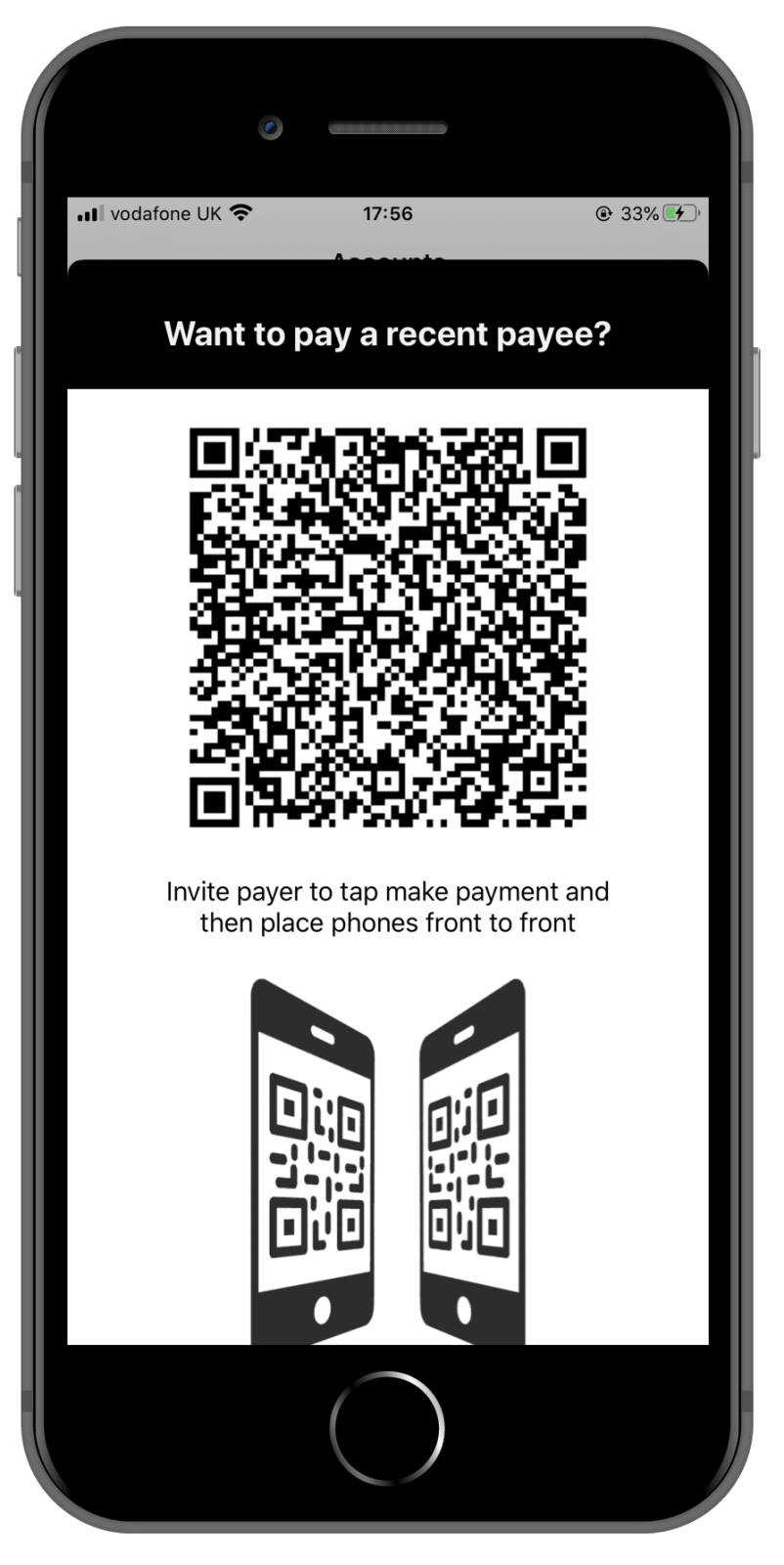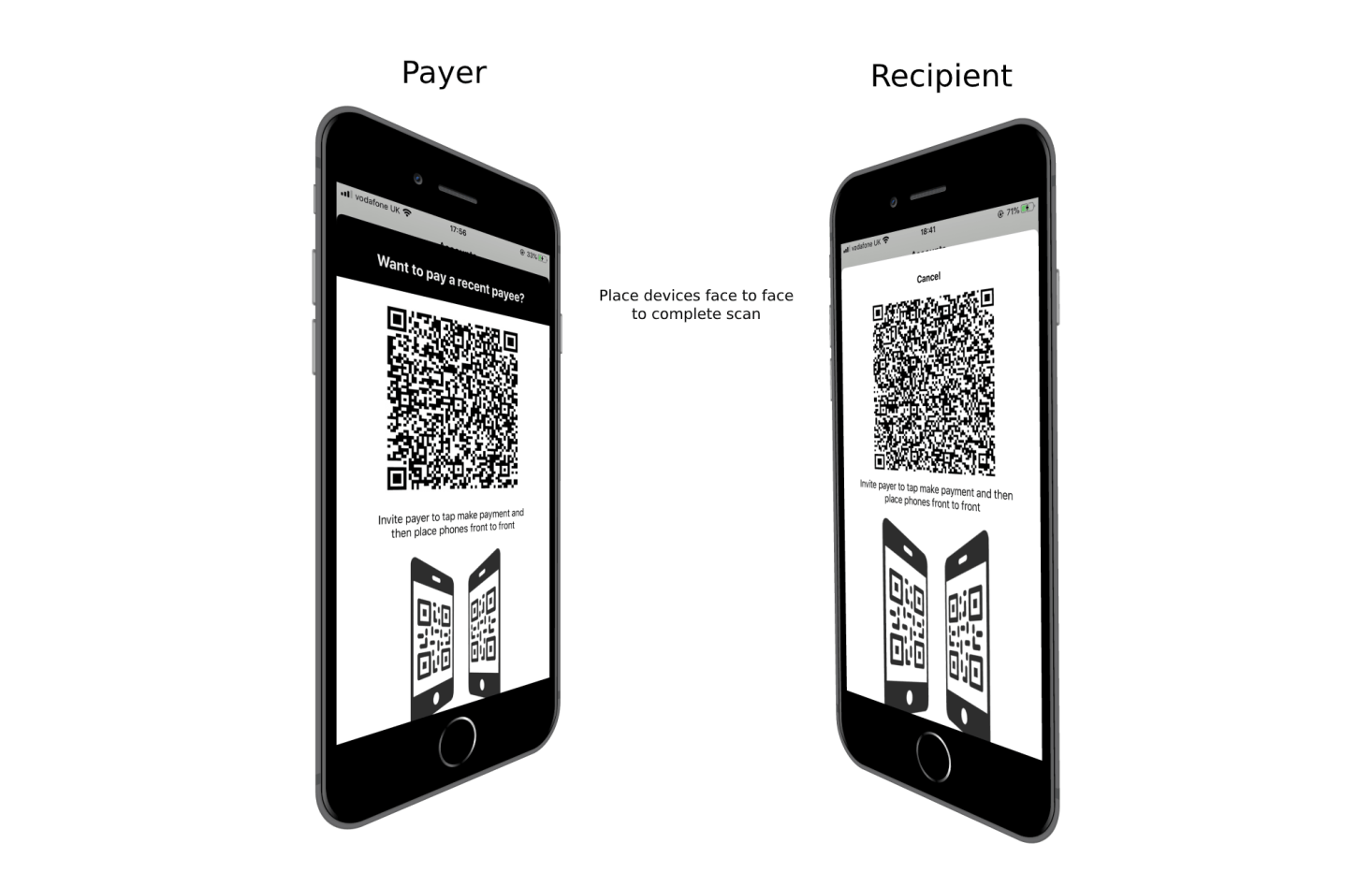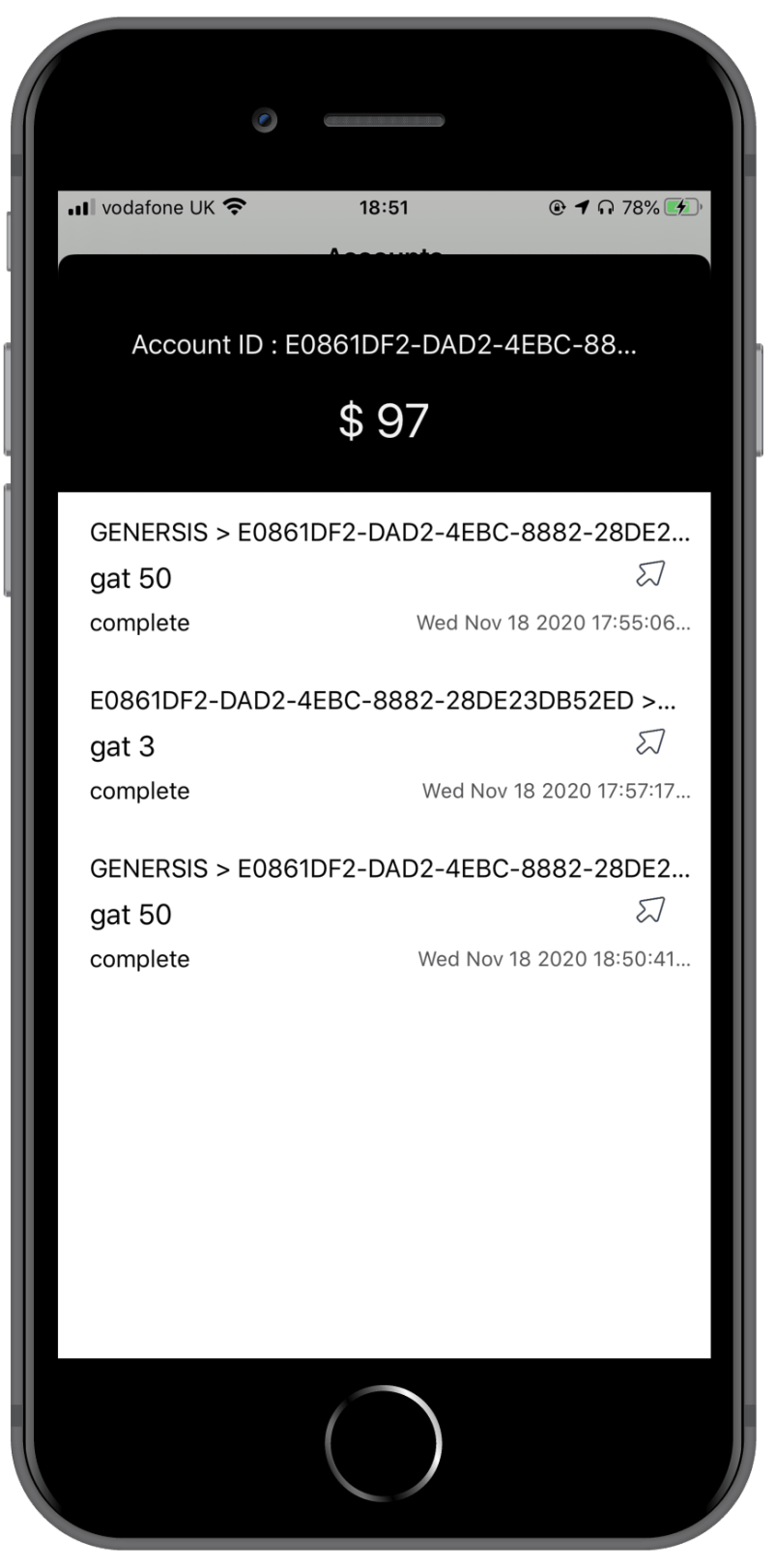Welcome
Sign up or Login
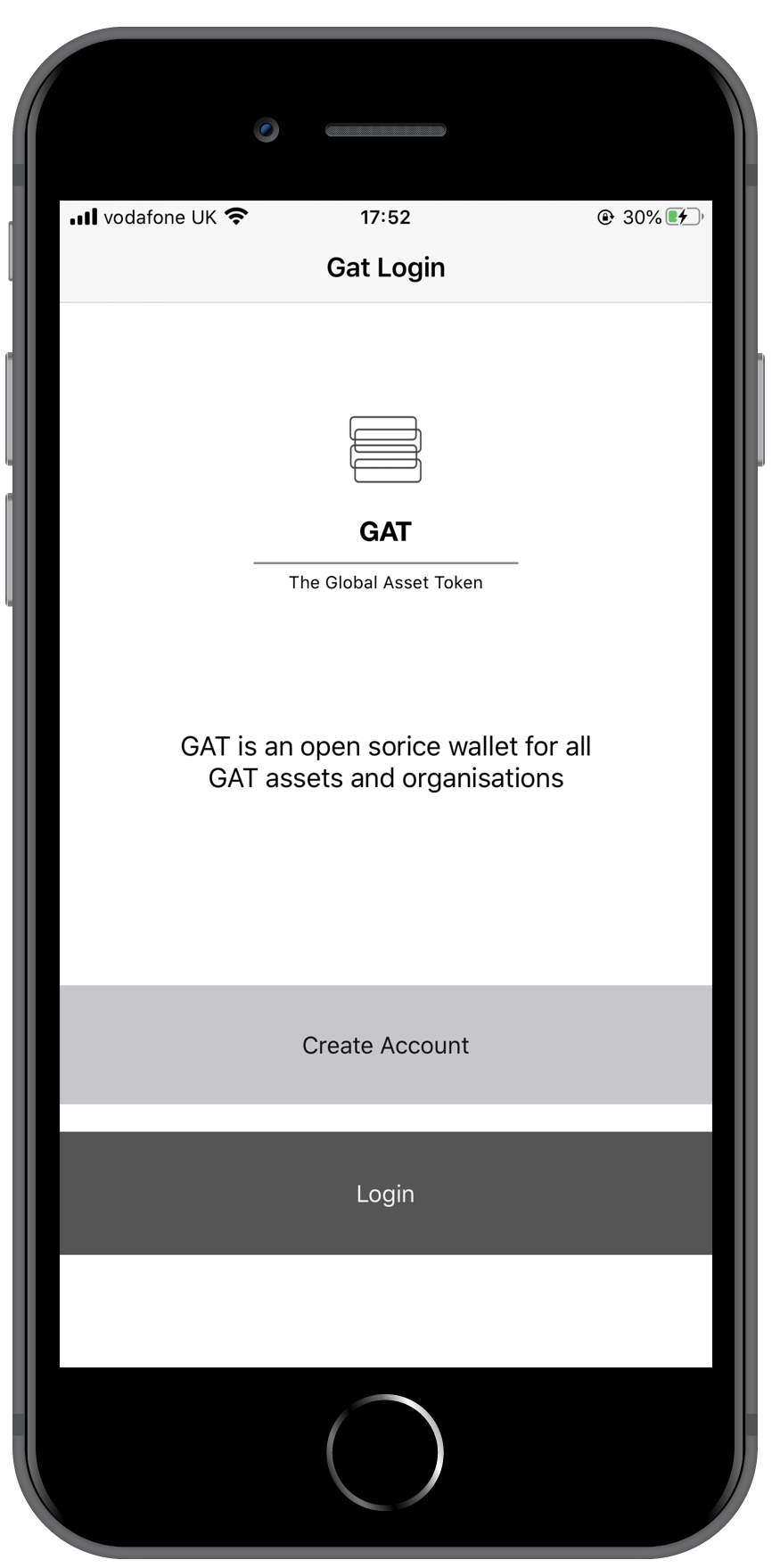
1
Create an account
You can create an account (and identity) entering a few pieces of information to get yourself set up
2
Login
If you already have an account, tap login and enter your phone number and account password.